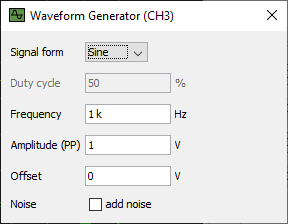Documentation
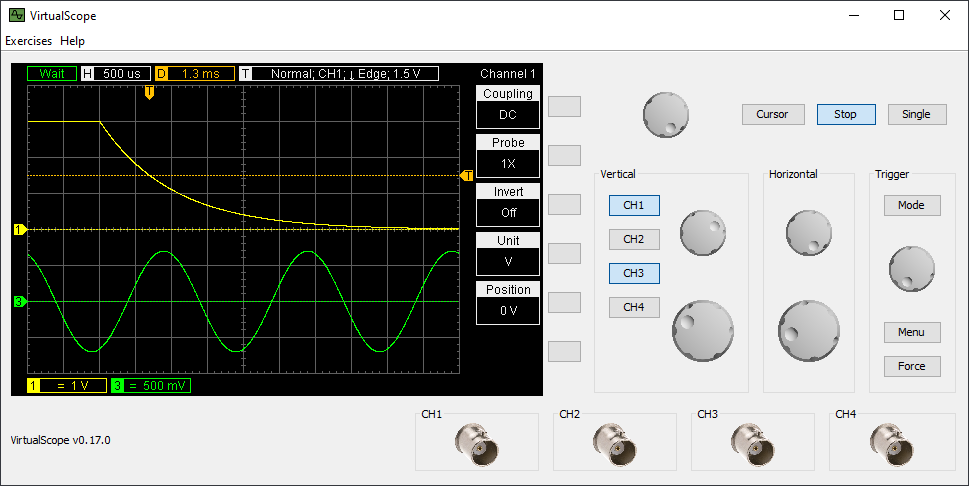
Using the Oscilloscope
Although, VirtualScope can be operated like a real scope, there are some things worth to be mentioned:
To turn the rotary encoder knobs, move the mouse cursor onto a knob and turn it with the mouse wheel.
For the smaller encoder knobs there are two modifiers available:
-
Shift + mouse wheel: increases the effect by factor 10.
-
CTRL + mouse wheel: decreses the effect by factor 10.
If there are options in the menu framed light green, they can be changed with the top rotary encoder. Pressing this encoder knob will select the next option in the menu.
Exercise with Periodical Signals
To train basic skills there is an exercise integrated to analyse periodical singals. Press Exercises -> Basic Functions -> Create Random Signals to create randomly selected periodical signals on all four channels. Additionally most of the oscilloscope options are randomly changed as well. After starting this exercise, the students can determine the following attributes for each of the four signals: waveform, period, frequency, amplitude, and DC offset voltage.
To support an unsupervised learning process, the expected results can be retrieved by pressing: Exercises -> Basic Functions -> Show Results.
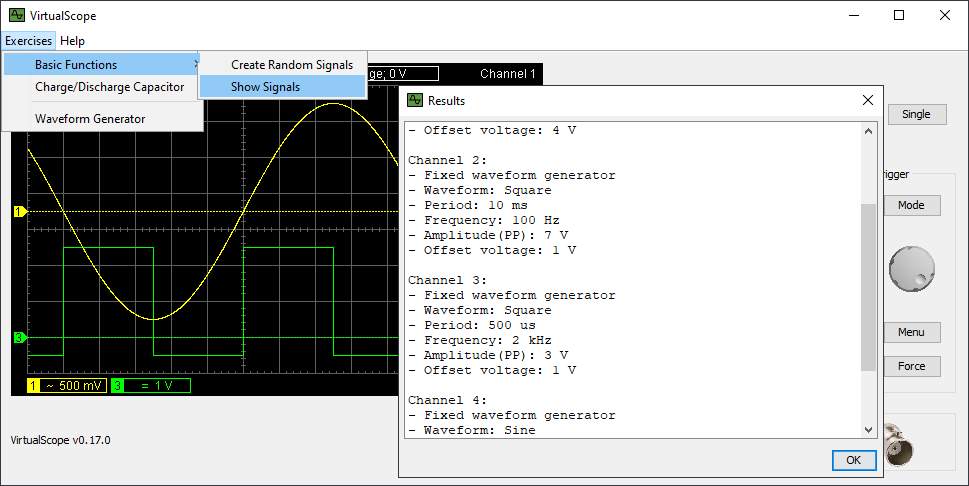
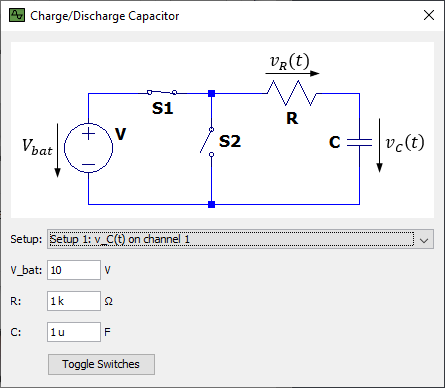
Exercise with Non Periodical Signals
To learn how to use an oscilloscope for non periodical signals and other advanced topics, there is a second exercise available. In tis exercise the charging and discharging process of a capacitor in series with resistor can be analysed. All parameters can be adjusted to meet your requirements.
Start the exercise by pressing Exercises -> Charge/Discharge Capacior.
The text fields in the dialog can be changed using the mouse wheel. Just move the mouse onto a text field and turn the mouse wheel to increase or decrease the values. The voltage field support linear increments, while the other fields support decade increments according to E12 serie. The text fields can be edited directly as well. Every single change of the content of a filed will be validated. Invalid strings or out of range values will be signaled with red background. The following prefixes can be used: M, k, m, u, n, and p.
The exercise is devided into two parts:
-
Setup 1: In the first step only the voltage above the capacitor is in the scope. Now, using more advanced features of the trigger is required. By default the voltage above the capacitor is connected to channel 1.
-
Setup 2: In this setup the charging / discharging current of the capacitor need to be measured simultanously. This leads to two problems to be solved: First, without extra equipment scopes can measure voltage only. Second, the ground of each probe is typically short-circuited. Without math fuctions available this requires to connect the probes other than usual in this circuit. By default the voltage above the resistor is connected to channel 2.
Waveform Generator
Additionally VirtualScope is delivered with a wavefrom generator. It supports different default waveforms that can be adapted by changing duty cycle, frequency, amplitude, and DC offset voltage. For demonstrational purposes pseudo noise can be added to the signal. The waveform generator is by default connected to channel 3.
Start the waveform generator by pressing Exercises -> Waveform Generator.
All input fields can be changed using your mouse or keyboard as already described above. Please read 'Exercise with Non Periodical Signals'.